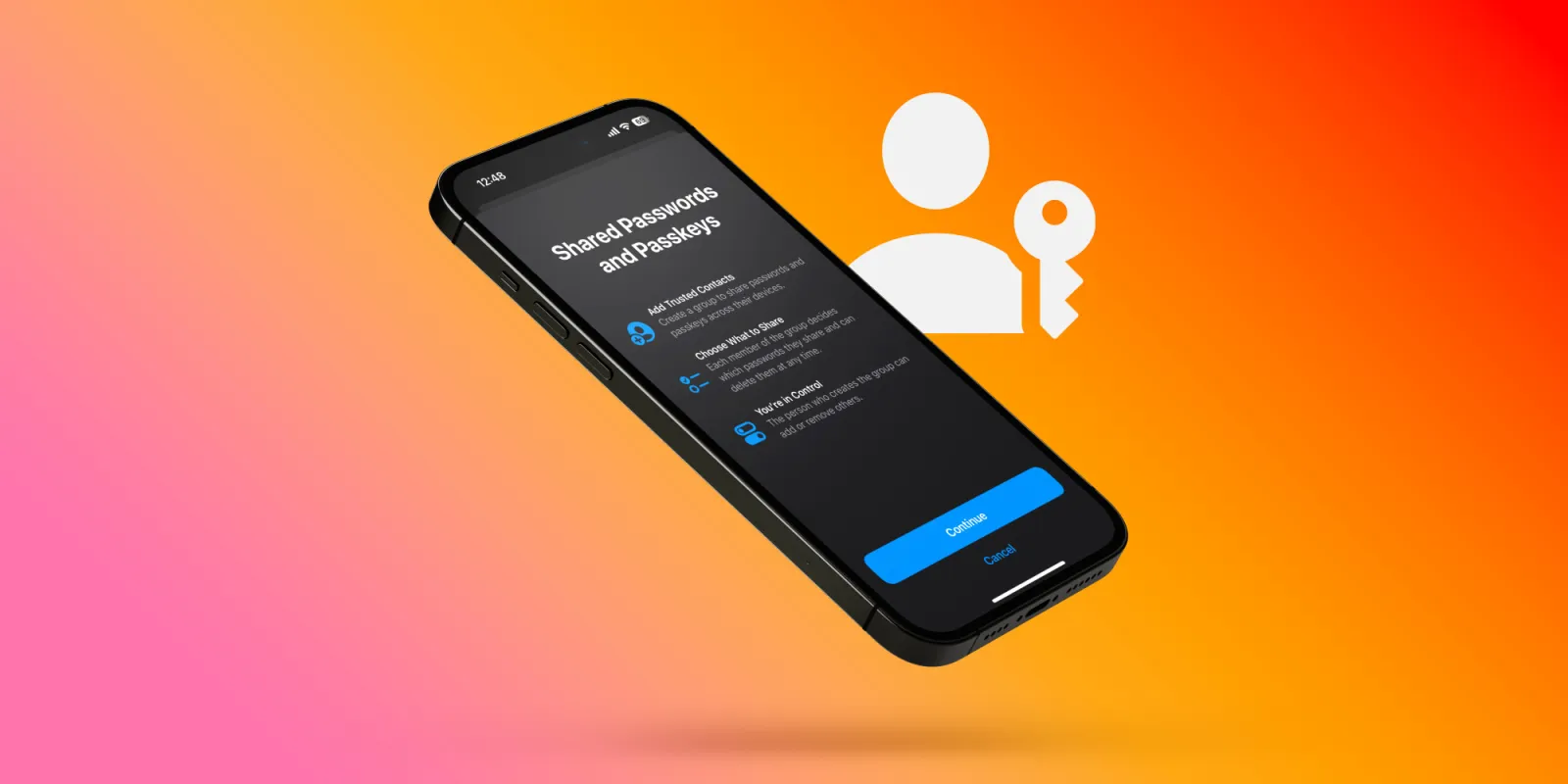
iCloud Keychain gets a major improvement with iOS 17 – the ability to seamlessly share credentials with anyone. Follow along for a look at how to share passwords on iPhone in iOS 17 with the new iCloud Keychain feature.
Apple has been steadily expanding its Family Sharing features. Last year we saw iCloud Shared Photo Library arrive to make it easy to manage family photos and videos.
Now with iOS 17 (iPadOS 17, macOS Sonoma too), iCloud Keychain is leveling up with shared passwords (and passkeys) that Apple calls “Family Passwords” – but you can share them with anyone.
Here’s how Apple describes the new feature:
“For easier and more secure password and passkeys sharing, users can share passwords with a group of trusted contacts. Everyone in the group can add and edit passwords to keep them up to date. Since sharing is through iCloud Keychain, it’s end-to-end encrypted.”
Share passwords on iPhone in iOS 17
- On iPhone running iOS 17, open the Settings app
- Swipe down and tap Passwords
- Near the top under Family Passwords, choose Get Started
- Add people to your shared password group (their iPhone needs to be on iOS 17)
- Now choose the passwords (or passkeys) you’d like to share
- Tap Move in the top right corner
- Now you can send a message to the person/people that you’re sharing passwords
- You’re all set up and others who join can share passwords if they’d like too
- Another great part is you can set up multiple shared password groups (as many as you’d like)
Read on for more details including a quirk when deleting shared credentials. Here’s how it looks to share passwords on iPhone in iOS 17:
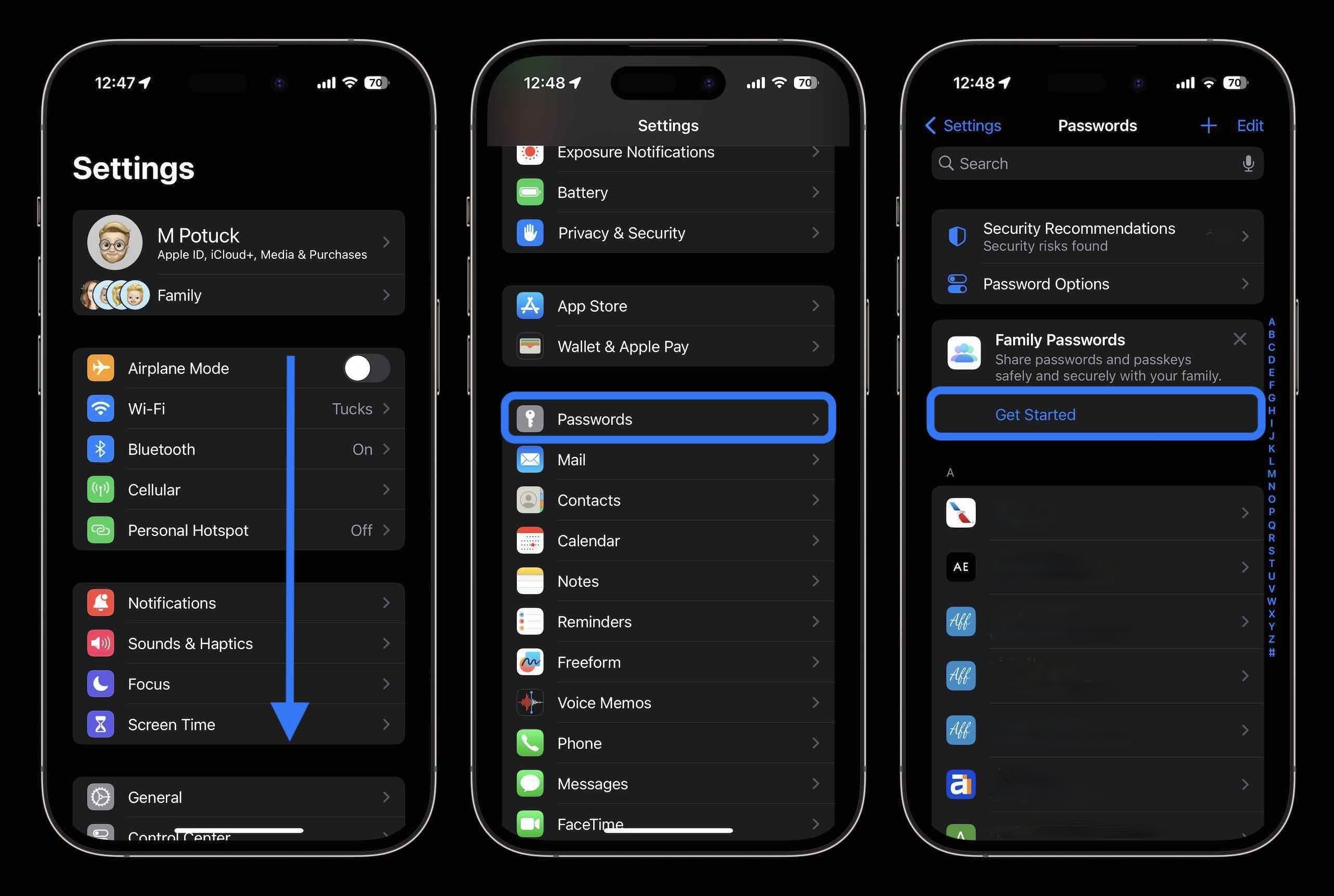
Now you can add people to your shared passwords group – note: you can only pick from people saved in your Contacts.
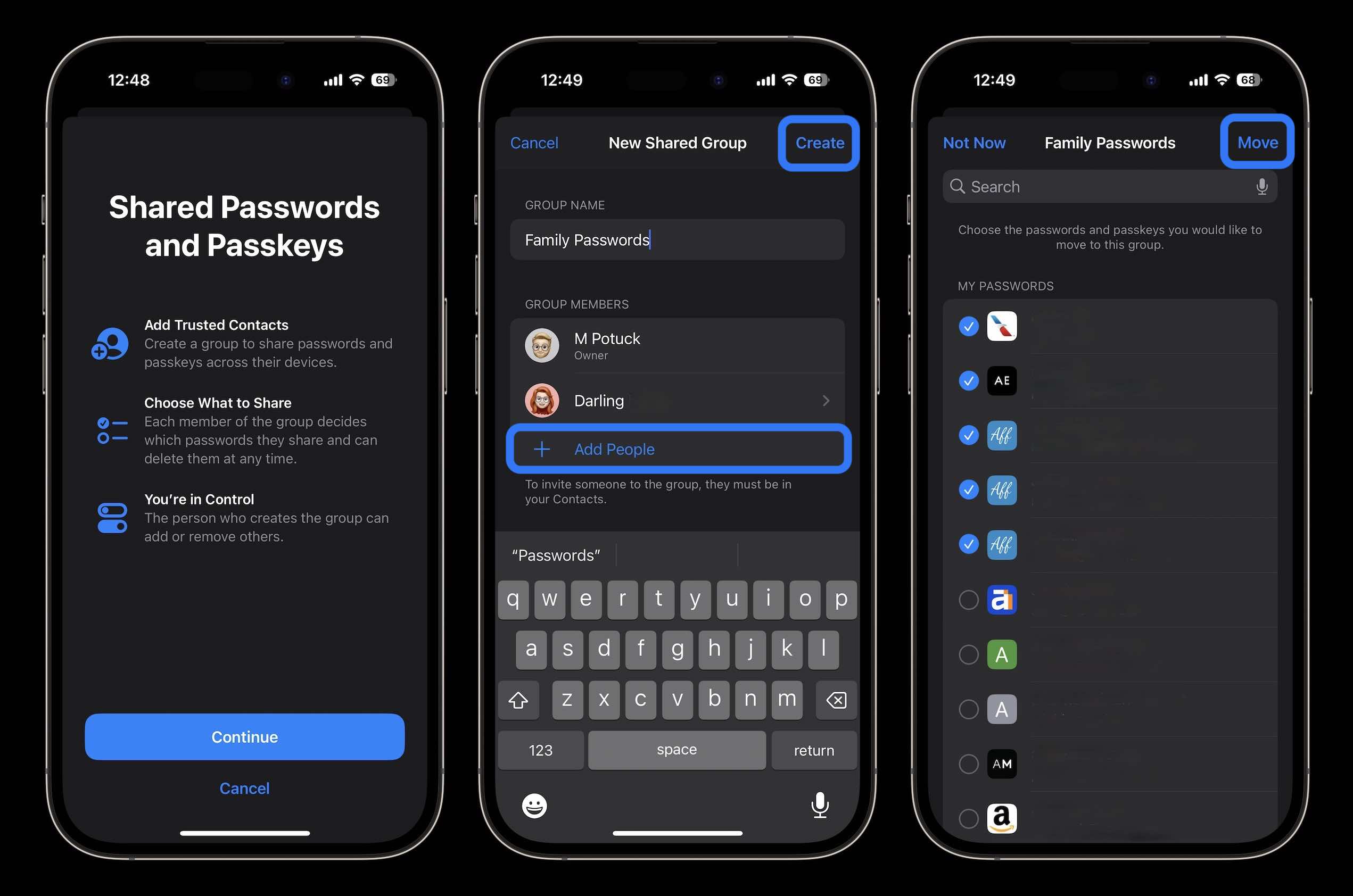
Decide if you’d like to send a message to let people know about having access to password sharing.
Now you can edit, add, and delete shared passwords, manage the group, and more.
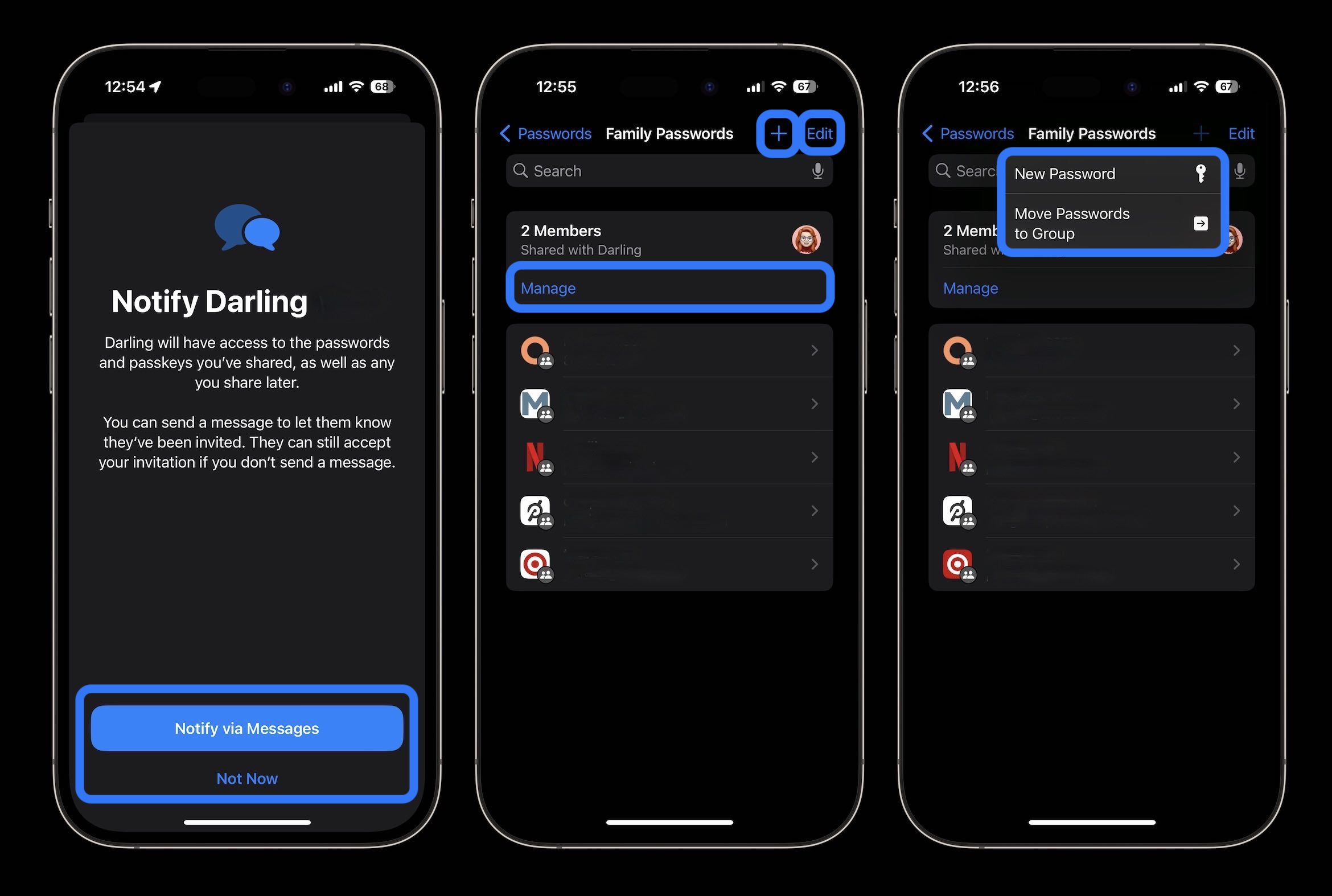
One interesting part about the feature is how it works to delete shared passwords. They move into a Recently Deleted folder which will delete after 30 days.
But they’ll be deleted from both your own passwords and the shared list.
If you want to remove a shared password but keep it in your own passwords, head to recently deleted, tap the password, and choose “Recover to My Passwords.”
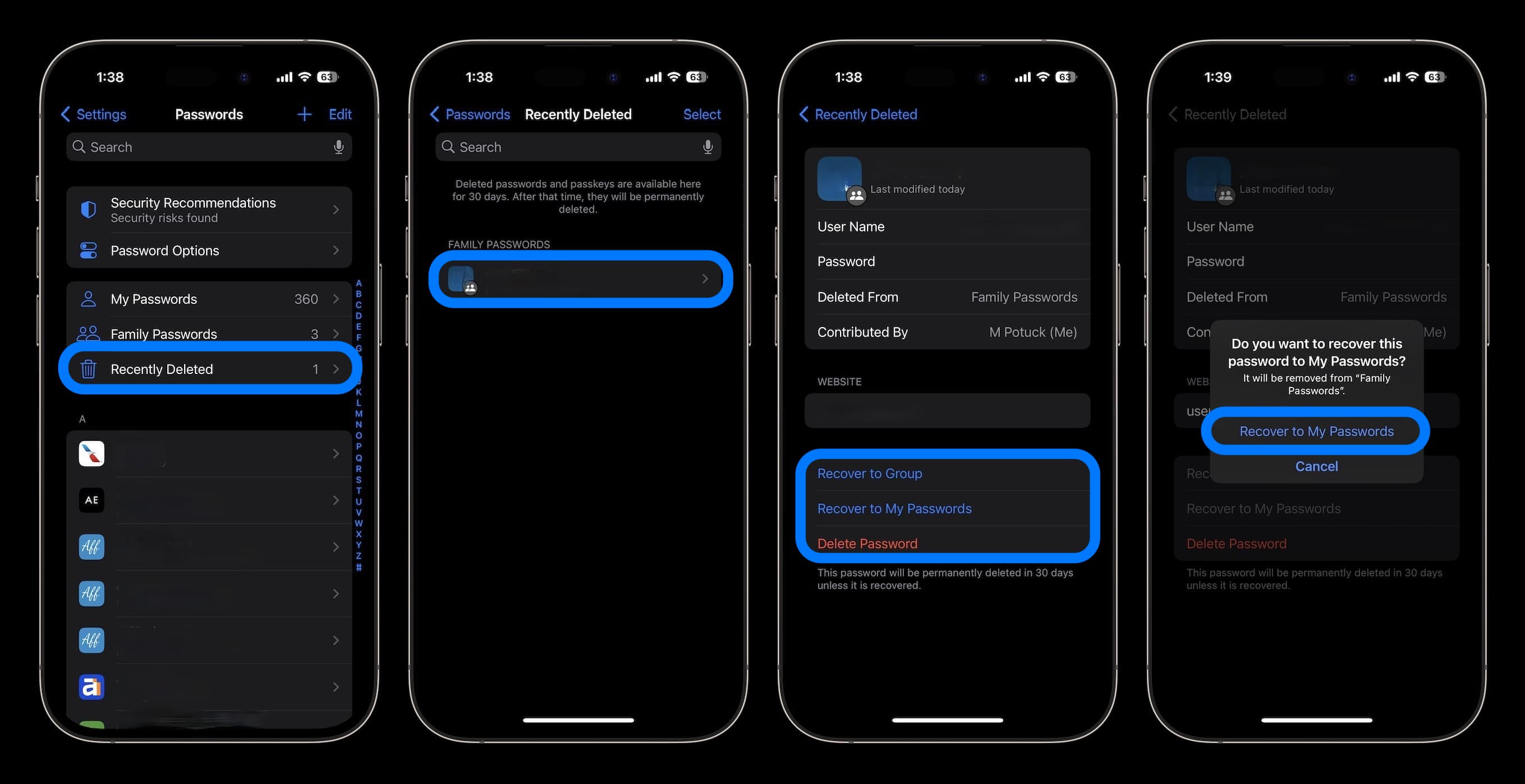
Shared passwords across Apple devices make iCloud Keychain more convenient than ever and more competitive with paid password managers. Are you excited about the new capability? Share your thoughts in the comments!
Thanks for reading our guide on how to share passwords on iPhone in iOS 17!
More 9to5Mac tutorials:
FTC: We use income earning auto affiliate links. More.
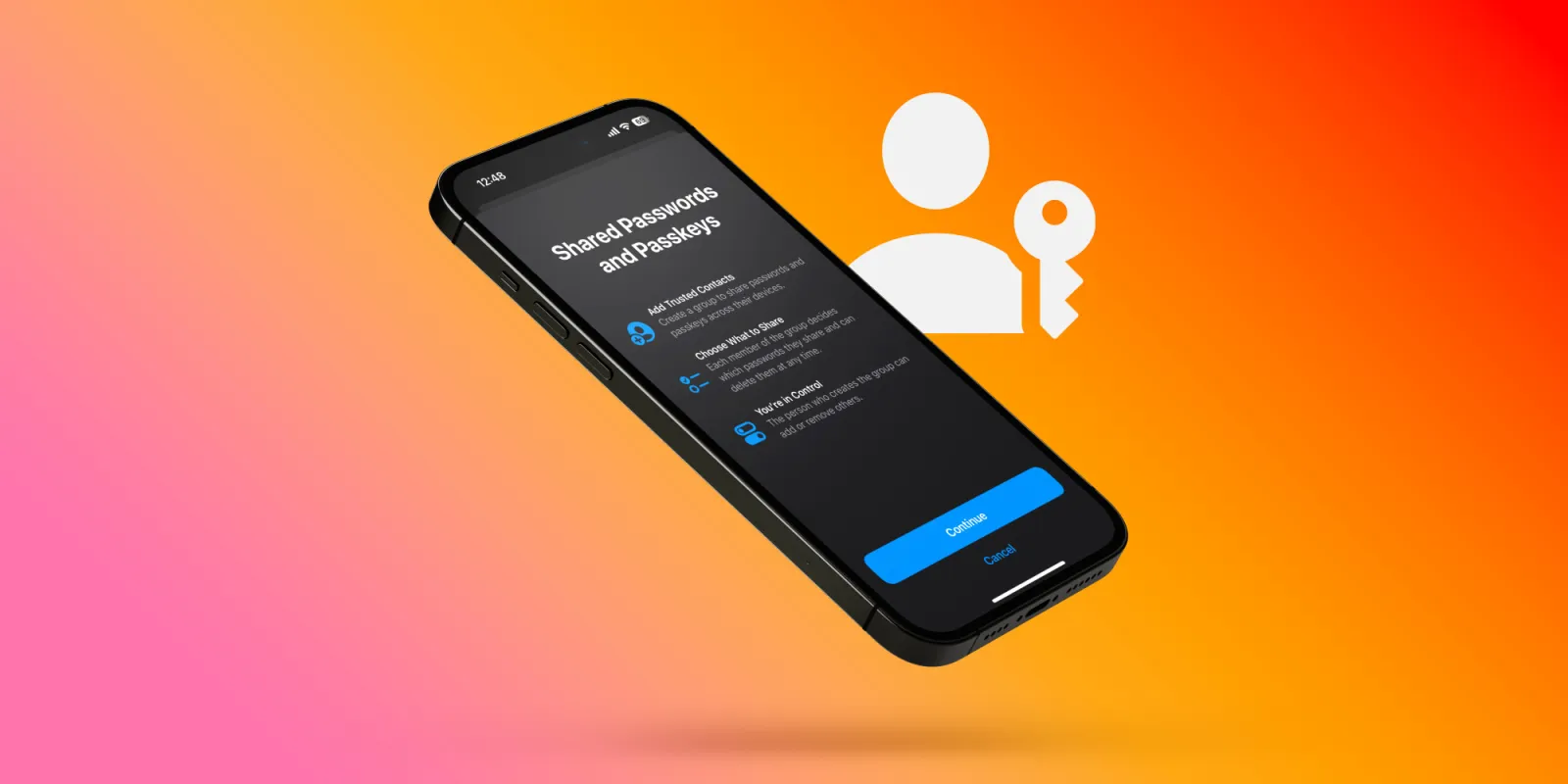
iCloud Keychain gets a major improvement with iOS 17 – the ability to seamlessly share credentials with anyone. Follow along for a look at how to share passwords on iPhone in iOS 17 with the new iCloud Keychain feature.
Apple has been steadily expanding its Family Sharing features. Last year we saw iCloud Shared Photo Library arrive to make it easy to manage family photos and videos.
Now with iOS 17 (iPadOS 17, macOS Sonoma too), iCloud Keychain is leveling up with shared passwords (and passkeys) that Apple calls “Family Passwords” – but you can share them with anyone.
Here’s how Apple describes the new feature:
“For easier and more secure password and passkeys sharing, users can share passwords with a group of trusted contacts. Everyone in the group can add and edit passwords to keep them up to date. Since sharing is through iCloud Keychain, it’s end-to-end encrypted.”
Share passwords on iPhone in iOS 17
- On iPhone running iOS 17, open the Settings app
- Swipe down and tap Passwords
- Near the top under Family Passwords, choose Get Started
- Add people to your shared password group (their iPhone needs to be on iOS 17)
- Now choose the passwords (or passkeys) you’d like to share
- Tap Move in the top right corner
- Now you can send a message to the person/people that you’re sharing passwords
- You’re all set up and others who join can share passwords if they’d like too
- Another great part is you can set up multiple shared password groups (as many as you’d like)
Read on for more details including a quirk when deleting shared credentials. Here’s how it looks to share passwords on iPhone in iOS 17:
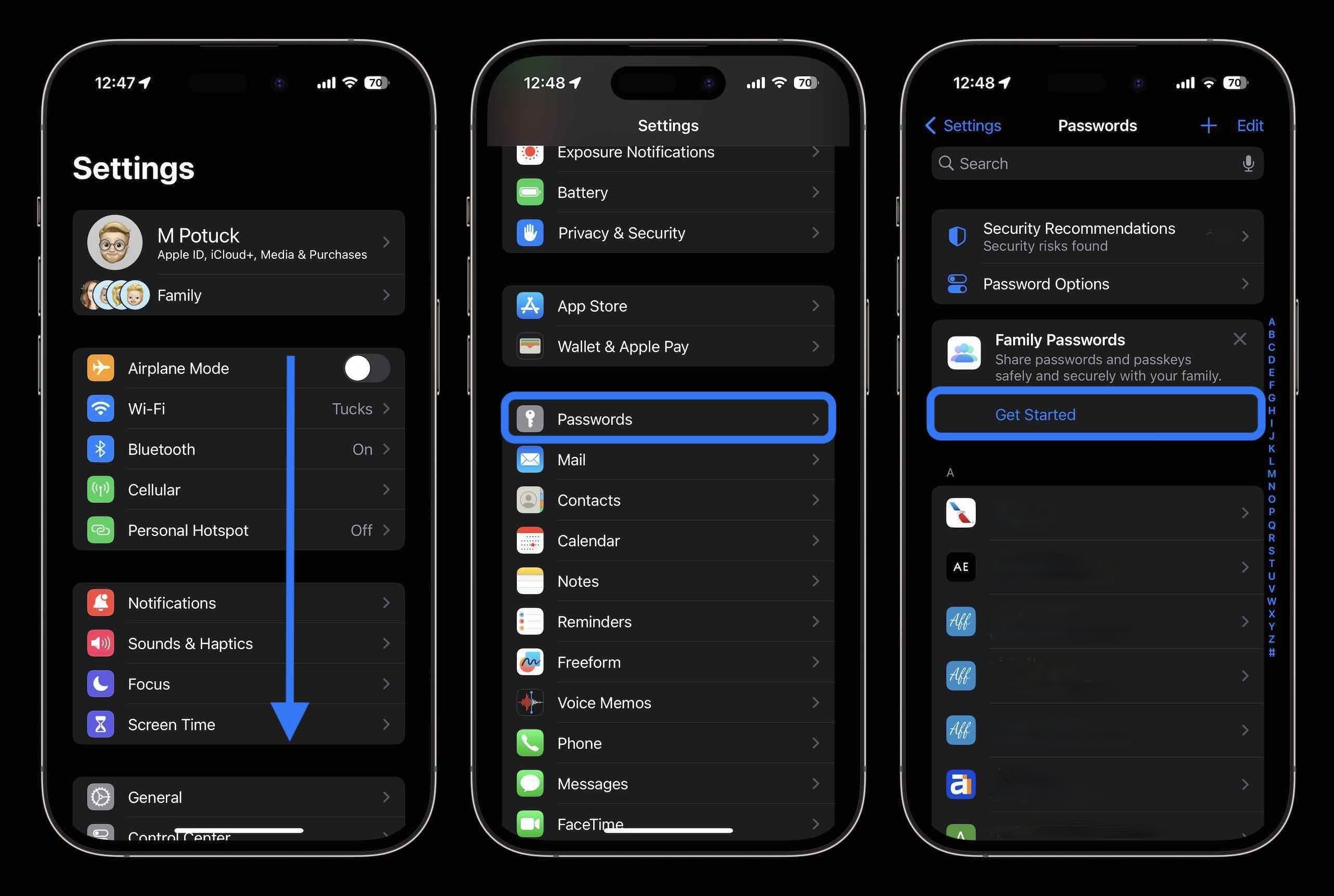
Now you can add people to your shared passwords group – note: you can only pick from people saved in your Contacts.
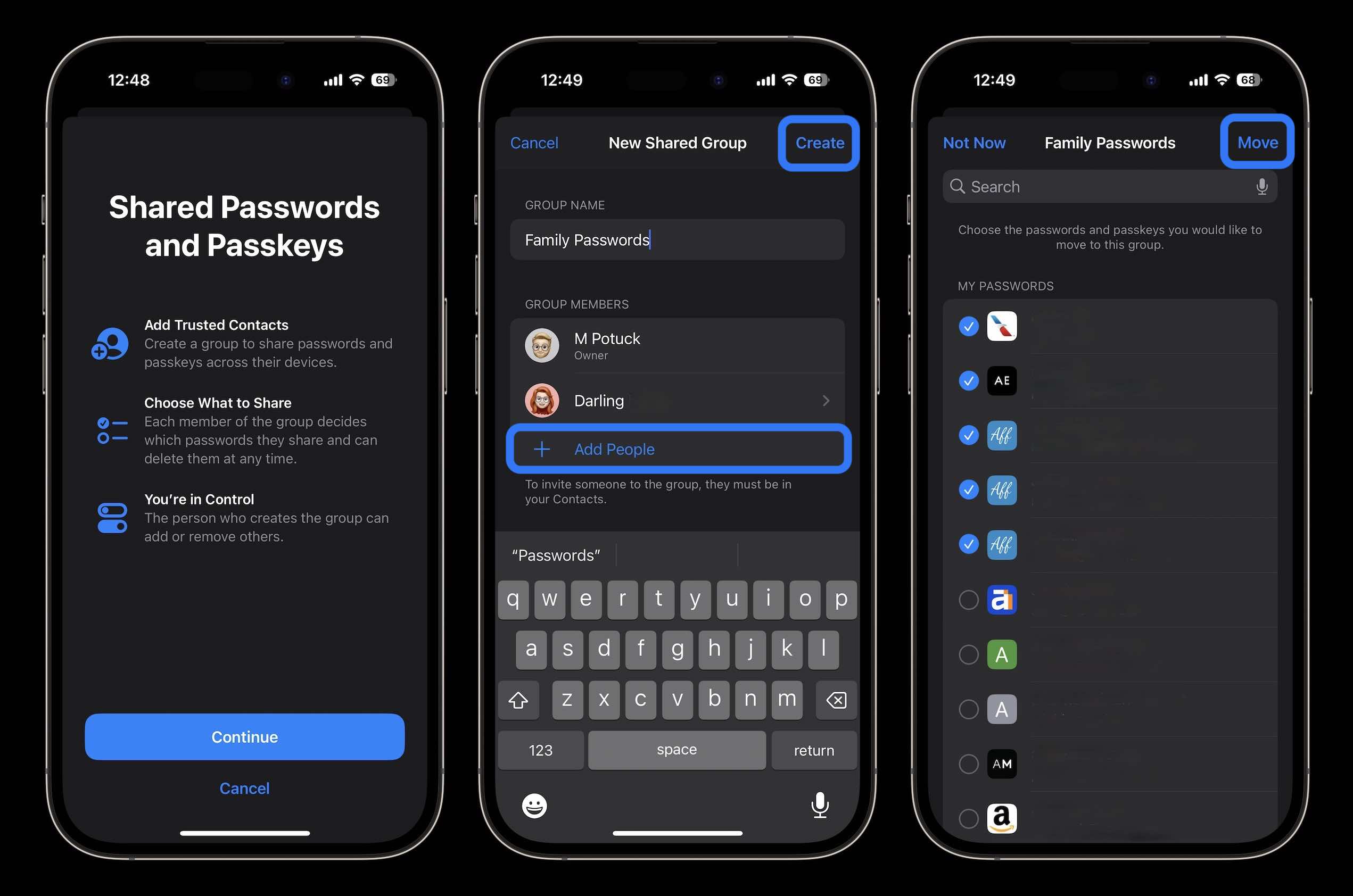
Decide if you’d like to send a message to let people know about having access to password sharing.
Now you can edit, add, and delete shared passwords, manage the group, and more.
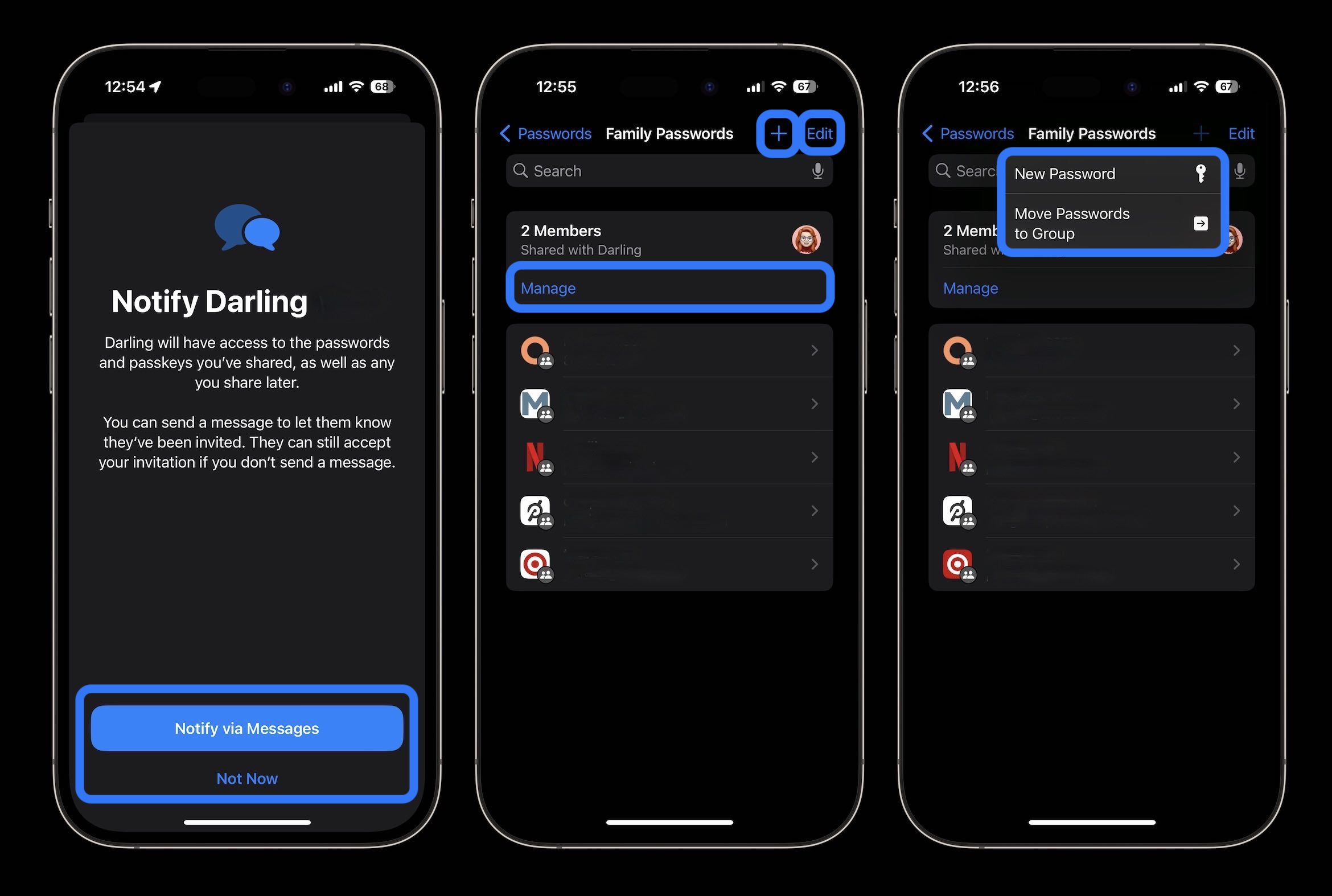
One interesting part about the feature is how it works to delete shared passwords. They move into a Recently Deleted folder which will delete after 30 days.
But they’ll be deleted from both your own passwords and the shared list.
If you want to remove a shared password but keep it in your own passwords, head to recently deleted, tap the password, and choose “Recover to My Passwords.”
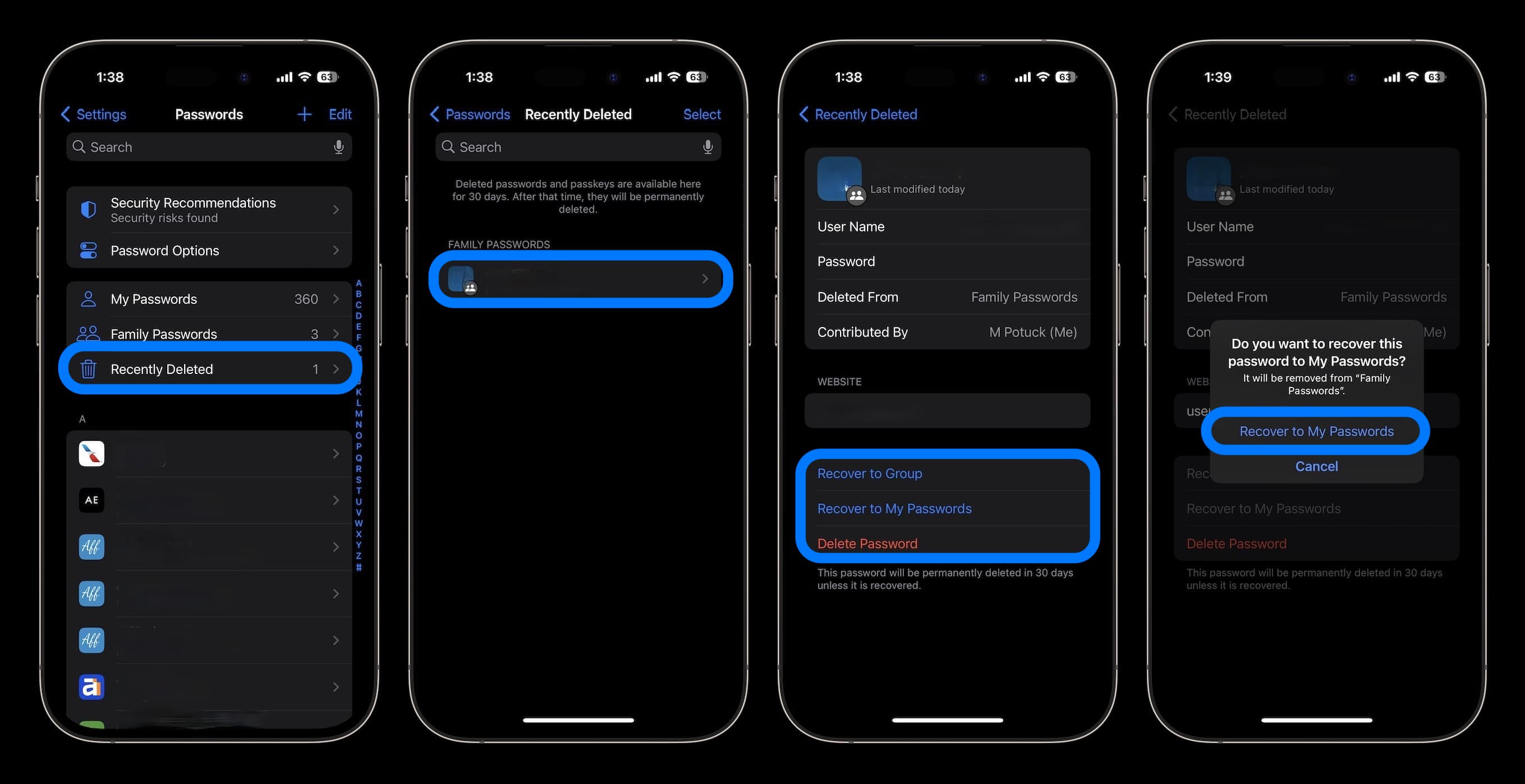
Shared passwords across Apple devices make iCloud Keychain more convenient than ever and more competitive with paid password managers. Are you excited about the new capability? Share your thoughts in the comments!
Thanks for reading our guide on how to share passwords on iPhone in iOS 17!
More 9to5Mac tutorials:
FTC: We use income earning auto affiliate links. More.