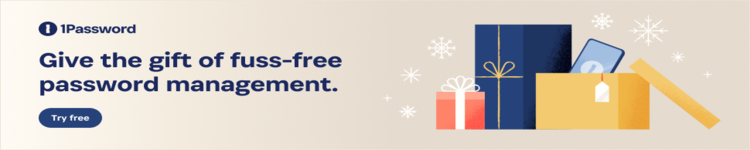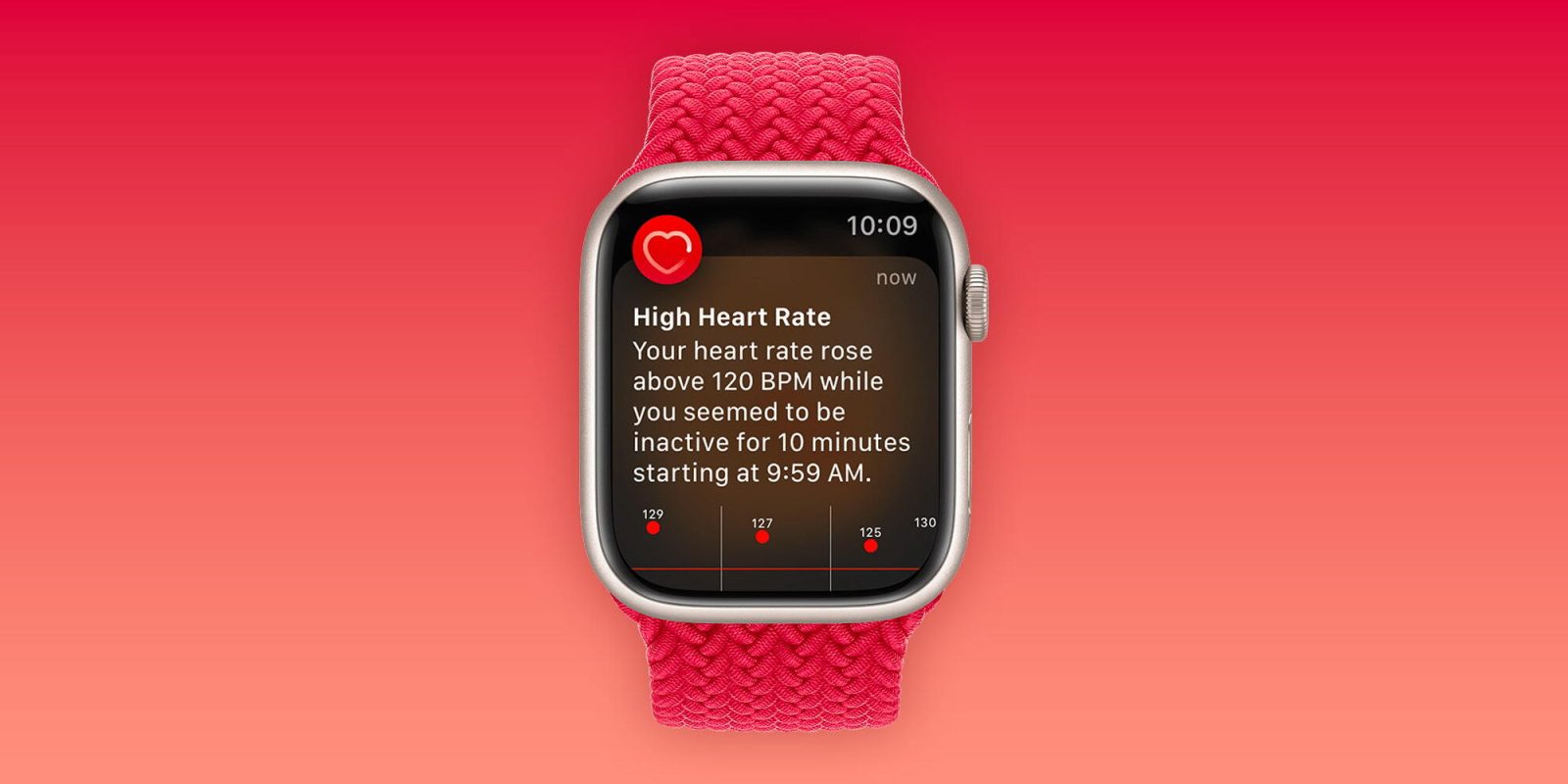
A new report from Fox19 this week shares the story of a Northern Kentucky woman who credits the Apple Watch with helping save her – and her baby’s – life. Veronica Williams says that, while pregnant, she received a high heart rate notification on her Apple Watch that prompted her to seek help from her doctor.
Williams says that she received multiple high heart rate alerts on her Apple Watch, and noticed that she was “starting to feel short of breath.” She then called her doctor, who told her to go to the emergency room.
“Next thing I knew, they came in saying, ‘We need to do an emergency c-section. Is that okay?’ And I was wheeled out of my room and woke up at [University of Cincinnati],” Williams recounts.
Her doctors were able to deliver the baby, but Williams herself was still struggling. Her doctor diagnosed her with a rare form of myocarditis.
“Essentially what happened is her immune system got fooled into attacking her own heart as something that was external,” Williams’ surgeon Dr. Louis Benson Louis IV explained. Williams went on to spend a month in the hospital and received continued care from Dr. Louis. Now, both she and her baby are doing great.
How Apple Watch heart rate notifications work
In a support document, Apple explains how these types of Apple Watch heart rate notifications work. If your heart rate remains above or below a chosen beats per minute (BPM), your Apple Watch can notify you,” Apple says. “These notifications are available only on Apple Watch Series 1 or later for ages 13 and up.”
You can manage the settings for these notifications by following these steps:
- On your iPhone, open the Apple Watch app.
- Tap the My Watch tab, then tap Heart.
- Tap High Heart Rate, then choose a BPM.
- Tap Low Heart Rate, then choose a BPM.
You can learn more about how to view detailed heart rate history in our dedicated guide.
Follow Chance: Threads, Twitter, Instagram, and Mastodon.
FTC: We use income earning auto affiliate links. More.
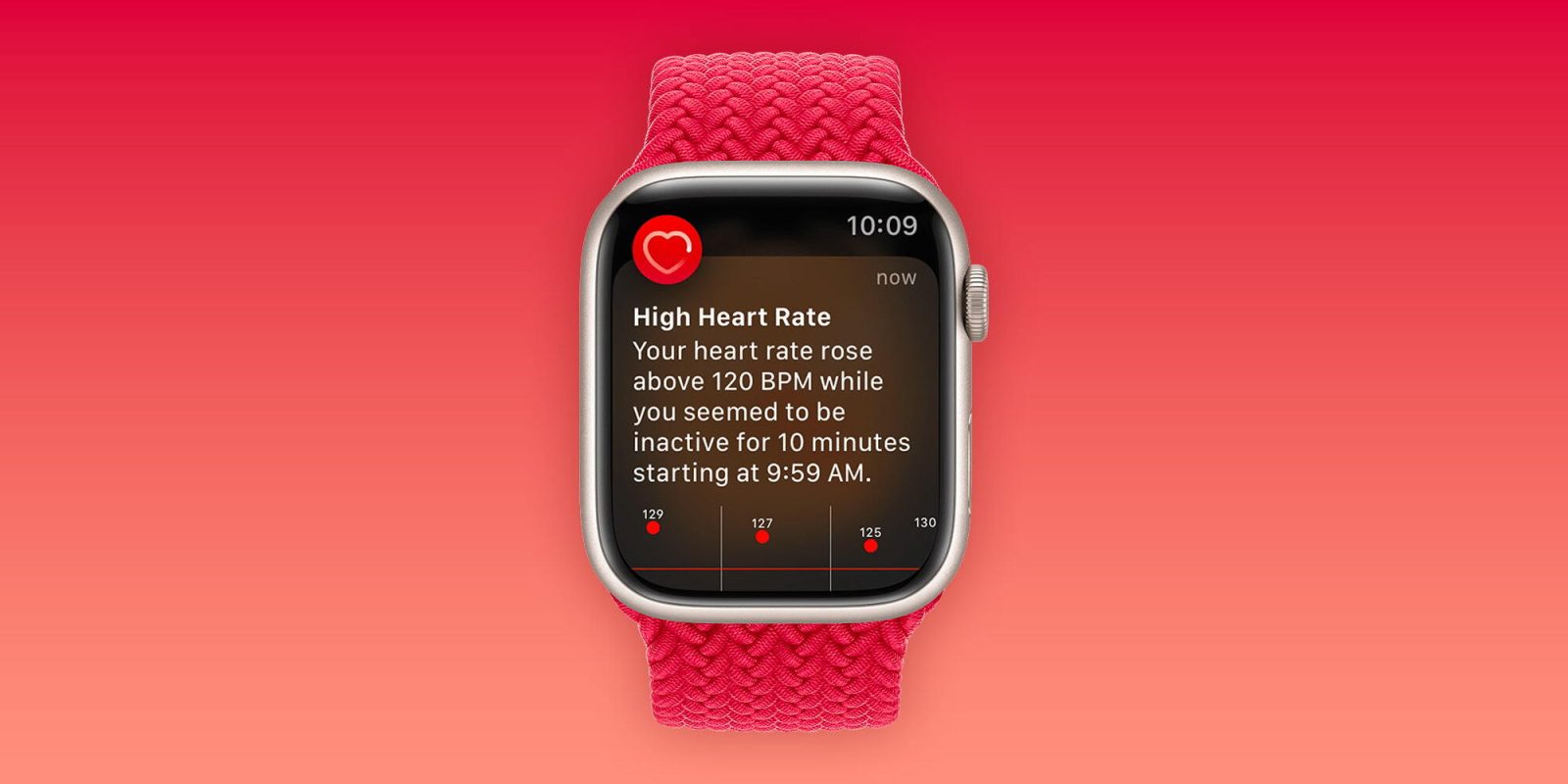
A new report from Fox19 this week shares the story of a Northern Kentucky woman who credits the Apple Watch with helping save her – and her baby’s – life. Veronica Williams says that, while pregnant, she received a high heart rate notification on her Apple Watch that prompted her to seek help from her doctor.
Williams says that she received multiple high heart rate alerts on her Apple Watch, and noticed that she was “starting to feel short of breath.” She then called her doctor, who told her to go to the emergency room.
“Next thing I knew, they came in saying, ‘We need to do an emergency c-section. Is that okay?’ And I was wheeled out of my room and woke up at [University of Cincinnati],” Williams recounts.
Her doctors were able to deliver the baby, but Williams herself was still struggling. Her doctor diagnosed her with a rare form of myocarditis.
“Essentially what happened is her immune system got fooled into attacking her own heart as something that was external,” Williams’ surgeon Dr. Louis Benson Louis IV explained. Williams went on to spend a month in the hospital and received continued care from Dr. Louis. Now, both she and her baby are doing great.
How Apple Watch heart rate notifications work
In a support document, Apple explains how these types of Apple Watch heart rate notifications work. If your heart rate remains above or below a chosen beats per minute (BPM), your Apple Watch can notify you,” Apple says. “These notifications are available only on Apple Watch Series 1 or later for ages 13 and up.”
You can manage the settings for these notifications by following these steps:
- On your iPhone, open the Apple Watch app.
- Tap the My Watch tab, then tap Heart.
- Tap High Heart Rate, then choose a BPM.
- Tap Low Heart Rate, then choose a BPM.
You can learn more about how to view detailed heart rate history in our dedicated guide.
Follow Chance: Threads, Twitter, Instagram, and Mastodon.
FTC: We use income earning auto affiliate links. More.